Step 1: Install Metamask Wallet App
Open app store on your phone → Search “metamask wallet” → Tap Download then Install App → “Open” app
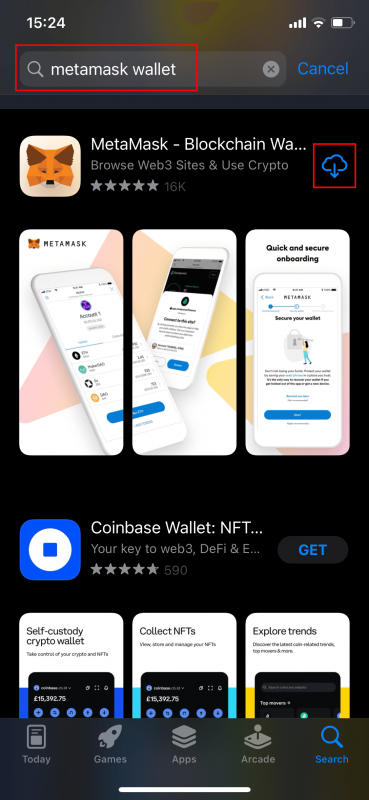
Step 2: Get Start
Click “Get Started” → Click “Create a new wallet” → Scroll down to read all Metamask Terms & Condition then click “I agree“
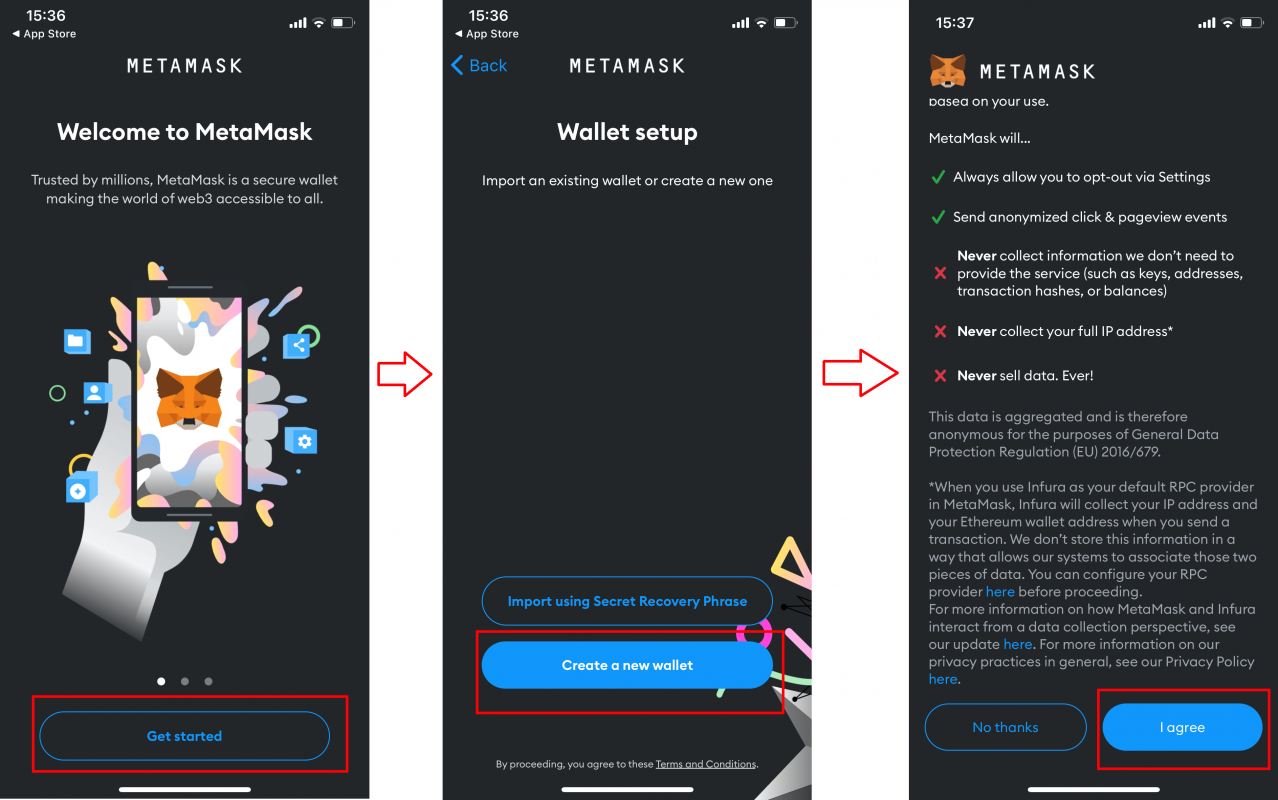
Step 3: Create A Password
Enter your password for your Metamask wallet. Please keep in mind that the password must be a minimum of 8 characters in length.
Don’t forget to tick the checkbox before clicking the “Create Password” button.
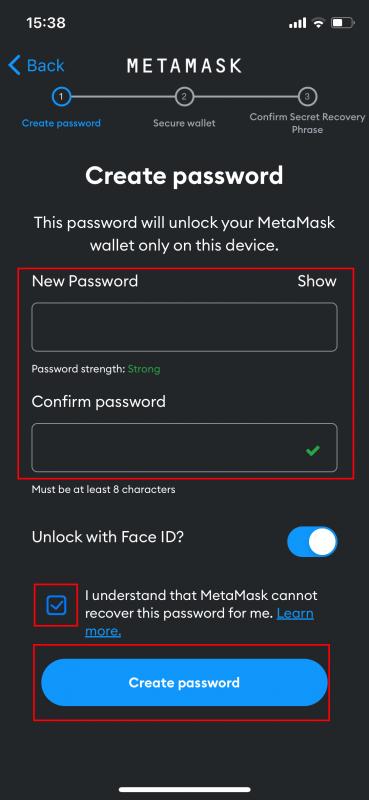
Additionally, if your device supports it, you can enable “Unlock with Face ID” or “Touch ID” for faster access to your Metamask wallet. If you choose to enable this option, please click “Allow” on the pop-up that appears to grant the system permission.
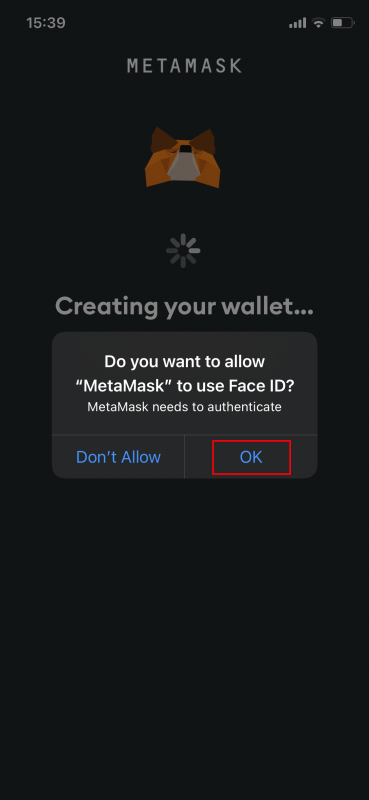
Step 4: Save Your Recovery Phrase
Afterward, Metamask will recommend that you view and store your Secret Recovery Phrase. This is crucial for recovering your wallet if you become locked out of the application or switch to a new device. Therefore, it is important to carefully write down these phrases and store them securely.
Click “Start” → Click “Start” → Click “View“
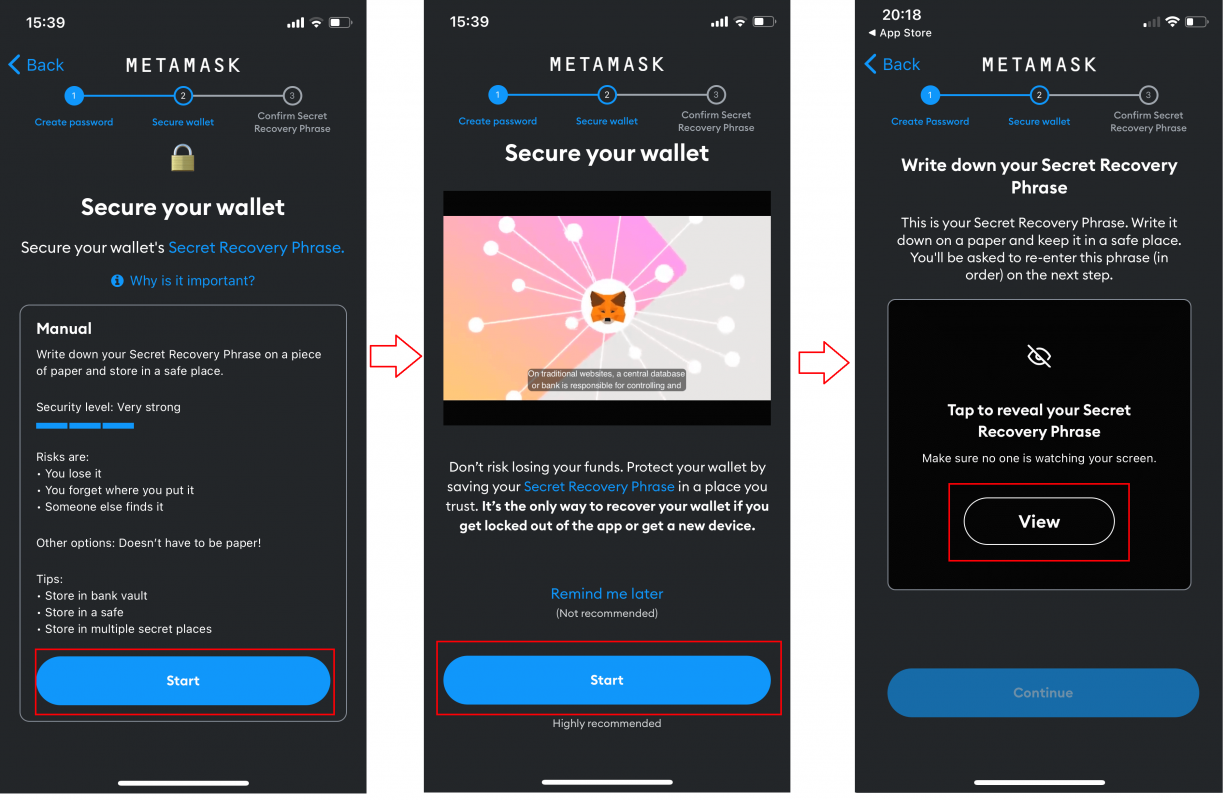
Write down your Secret Recovery Phrase → Tap “Continue” → Tap each word in Secret Recorvery Phrase in the order it was presented to you → Tap “Complete Backup.“

Step 5: Metamask Wallet Creation Completed
Congratulations on successfully creating your wallet! Click “Done” and you will be able to view your wallet.
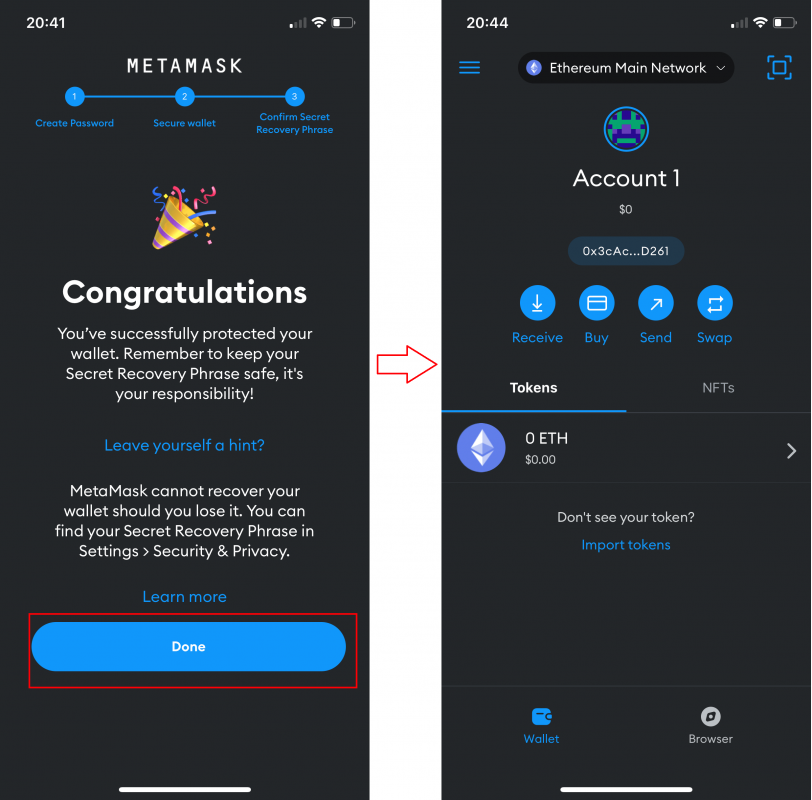
Before you can start acquiring GOGA NFTs, you need to connect your wallet to the GOGA Marketplace. Please follow the instructions provided here: How To Connect Your Wallet To GOGA Marketplace
