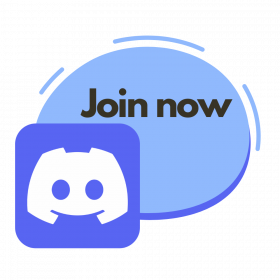Video tutorial https://drive.google.com/file/d/1_2ssg1K8bymmbryUnxZg8Aq9BT1HfKjI/view
Step 1
Access Phantom with your browser (Recommended to use Chrome for the best experience).
Scroll to the bottom of the page, and click the Google Chrome icon.
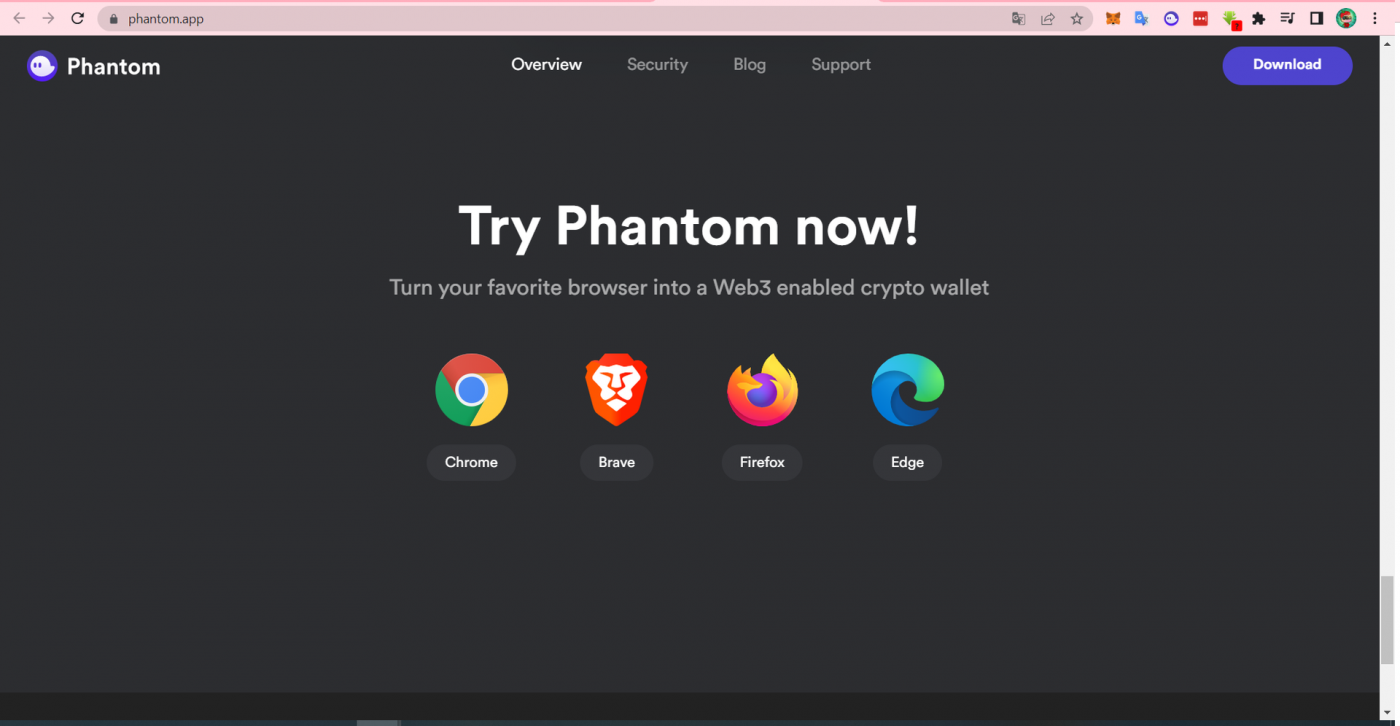
Step 2
Add Phantom extension to your browser
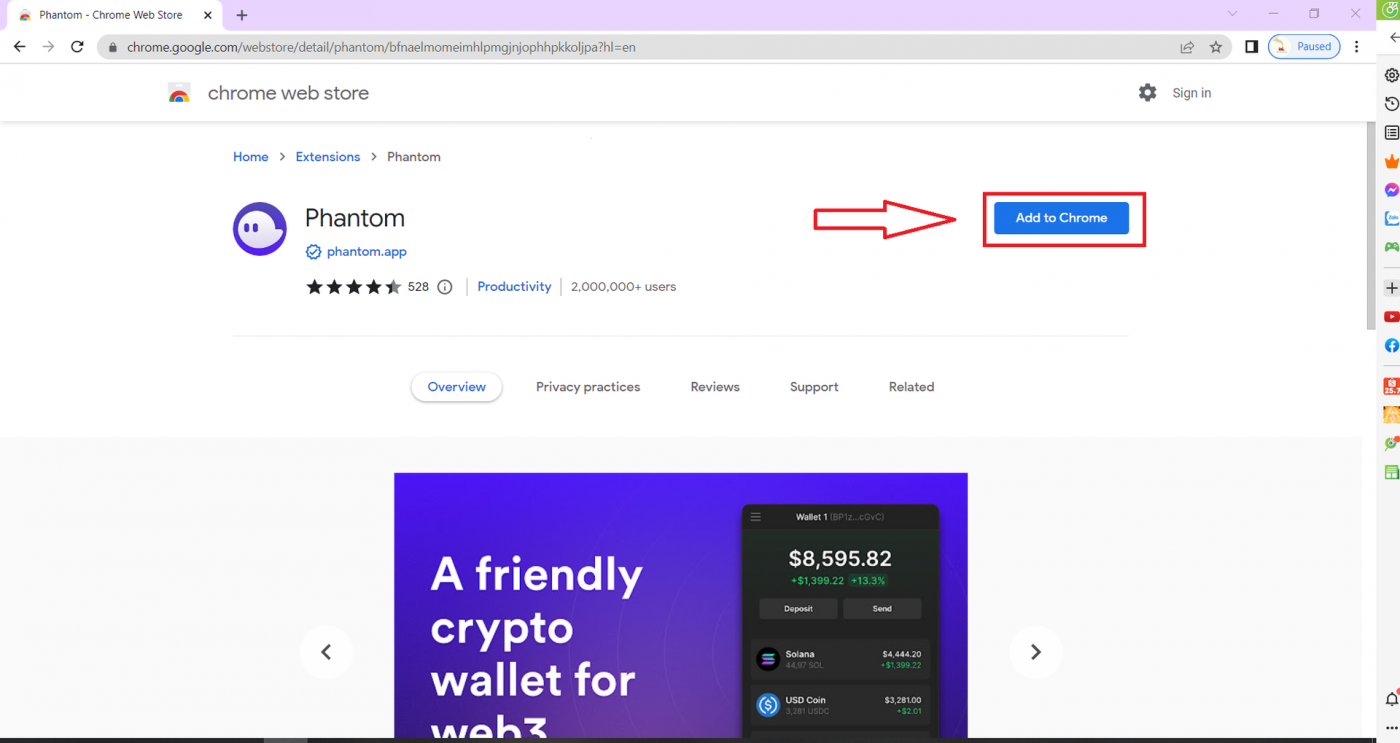
Step 3
Click the Phantom icon on the widget bar. Select “Create New Wallet”
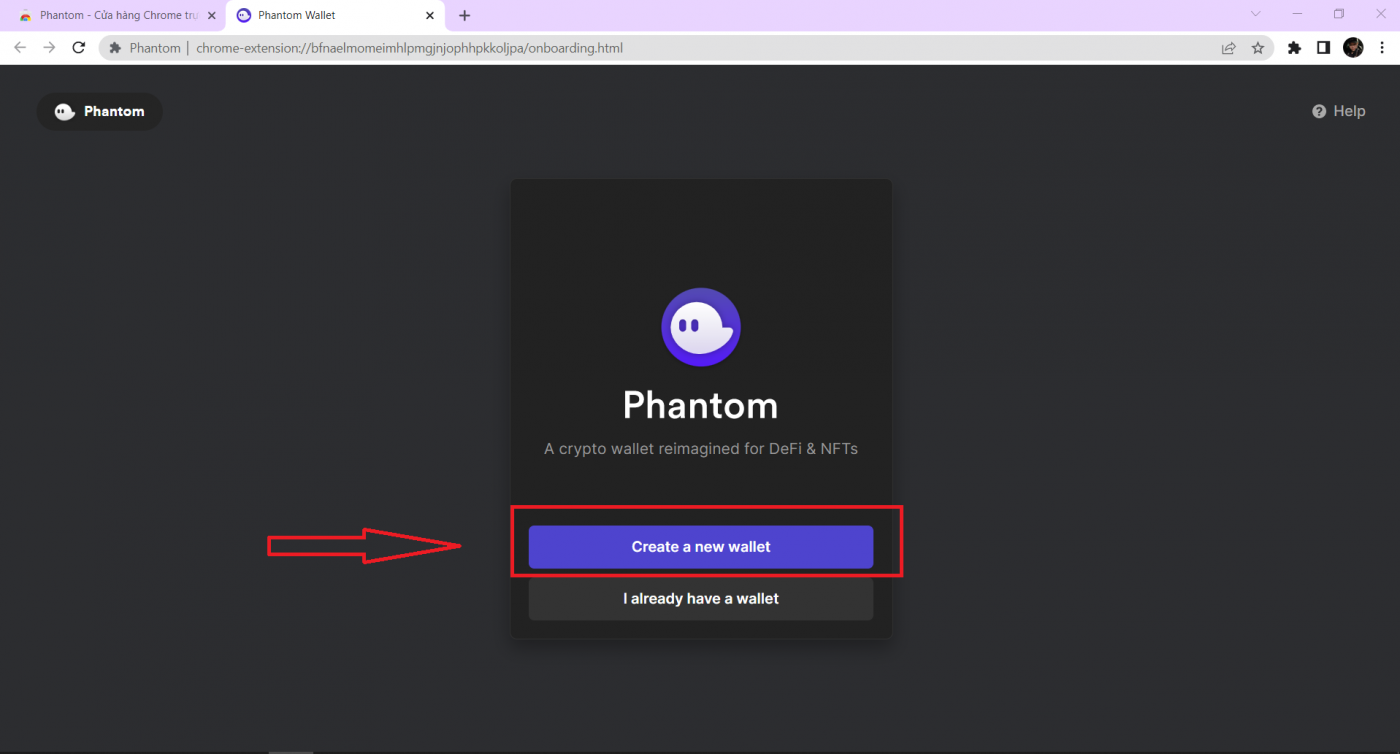
Step 4
Create a password, tick the box “Agree to the Terms of Service,” then select “Continue.”
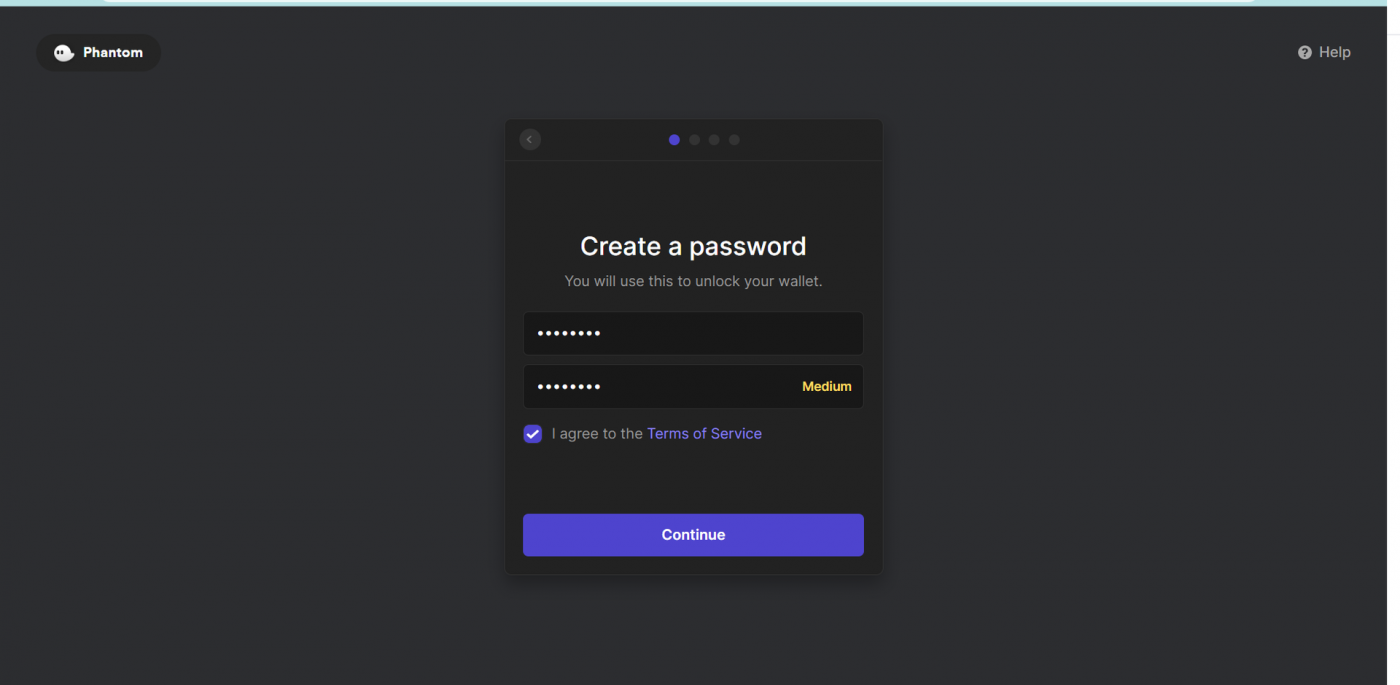
Step 5
Save your secret recovery phase and click “Continue” (required).
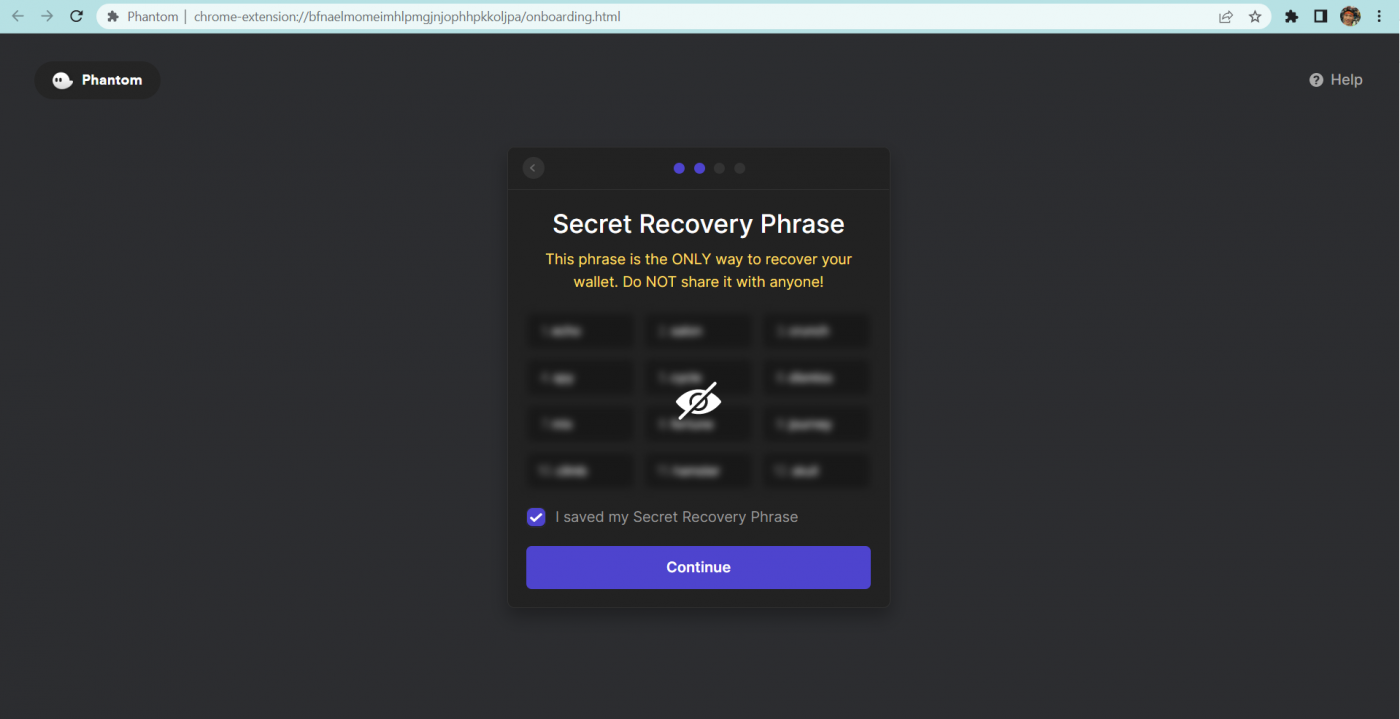
Note: Phantom does not allow copying, so remember to take a screenshot or write down the 12-character recovery phase.
Saving the 12-character recovery phase is vital for protecting and recovering your wallet, so this step is mandatory (you must not share this phase with anyone else).
Step 6
Look for the Phantom icon in your browser’s toolbar. If you are using Chrome, it will be on the top right-hand side of your browser.
If you don’t see the Phantom icon, look for a “puzzle piece” icon and click on it to access a list of installed extensions. There you should find Phantom; click on the “pin icon” to make it easier to find in the future.

Step 7
Click Finish.
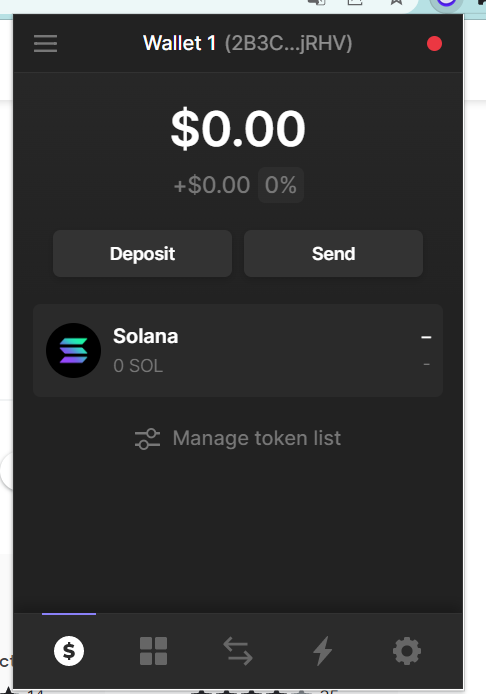
Note: Saving the 12-character recovery phase is vital for protecting and recovering your wallet, so this step is mandatory (you must not share this phase with anyone else).
Step 8
In the Phantom wallet interface, navigate to settings (gear icon as shown below), select “Change network” and select “Devnet”
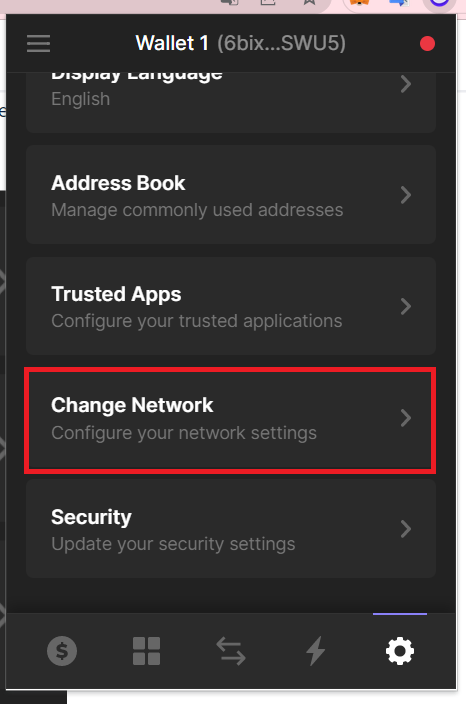
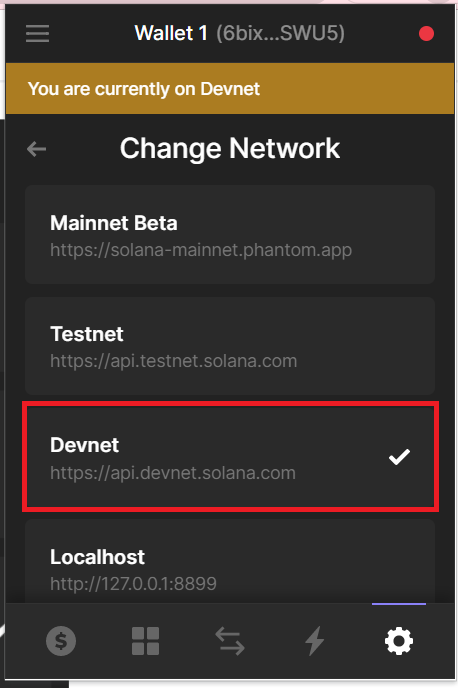
Step 9
In the Phantom wallet interface, click on the Wallet 1 line to copy the wallet address.
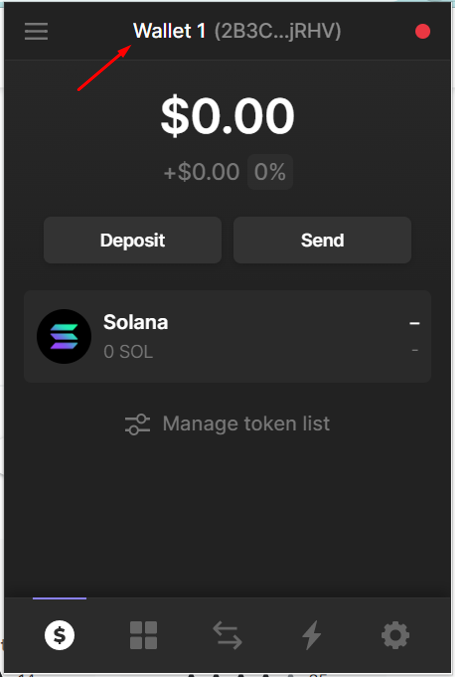
After copying the wallet address, press Ctrl+V to paste your Phantom wallet address into the following form: https://forms.gle/hmTpzxE9jwZJwoNv9
Note: Saving the 12-character recovery phase is vital for protecting and recovering your wallet, so this step is mandatory (you must not share this phase with anyone else).