Step 1: Install Metamask Wallet Extension
Open your Chrome Browser and go to https://chrome.google.com/webstore/detail/metamask/nkbihfbeogaeaoehlefnkodbefgpgknn?hl=en.
Click on the “Add to Chrome” button.

A pop-up window will appear, click on the “Add Extension” button to confirm the installation.

Once the installation is completed, click on the Extension icon in your browser to open the extensions menu, and then click on the Metamask icon to pin it to your browser toolbar.

Step 2: Get Start
Click “Create a new wallet” → Scroll down to read all Metamask Terms & Condition then click “I agree“

Step 3: Create A Password
Enter your password for your Metamask wallet. Please keep in mind that the password must be a minimum of 8 characters in length.
Don’t forget to tick the checkbox before clicking the “Create a new wallet” button.

Step 4: Save Your Recovery Phrase
Afterward, Metamask will recommend that you view and store your Secret Recovery Phrase. This is crucial for recovering your wallet if you become locked out of the application or switch to a new device. Therefore, it is important to carefully write down these phrases and store them securely.
Click “Secure my wallet” → Click “Reveal Secret Recovery Phrase”

Write down your Secret Recovery Phrase → Tap “Next” → Fill in all the required fields to enable the Confirm button then tap it.

Step 5: Metamask Wallet Creation Completed
Congratulations on successfully creating your wallet! Click “Got it” then “Next” and you will be able to view your wallet.
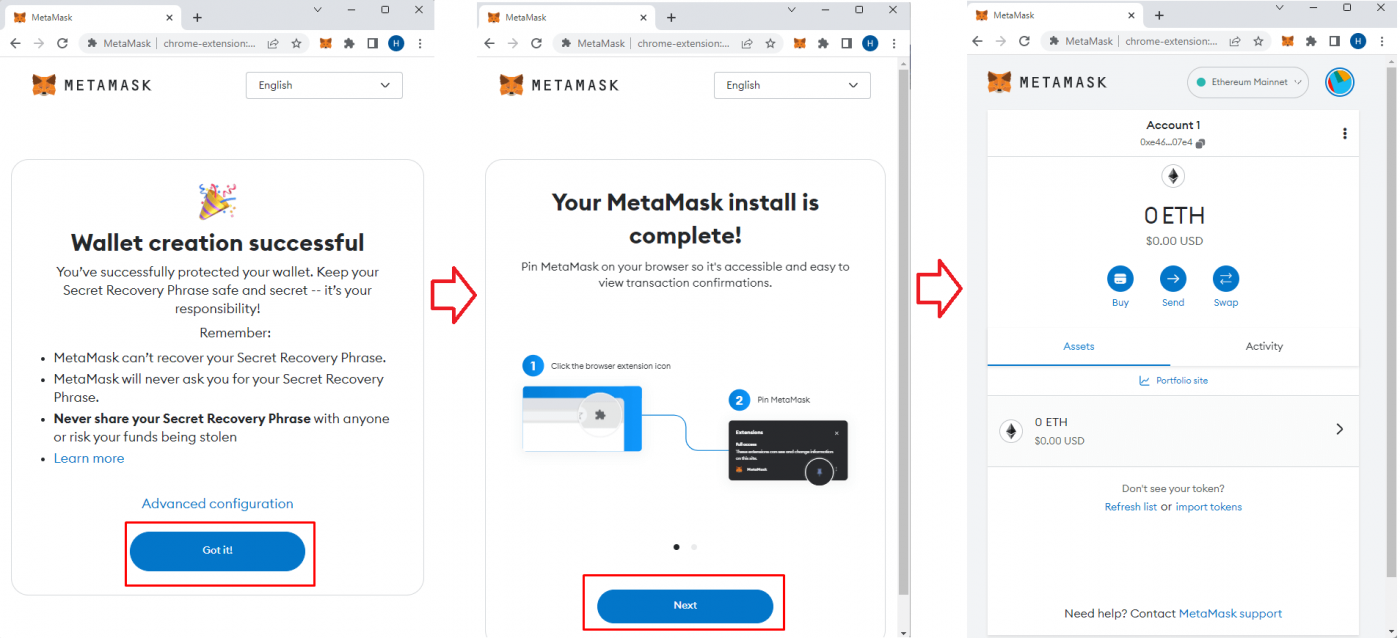
Before you can start acquiring GOGA NFTs, you need to connect your wallet to the GOGA Marketplace. Please follow the instructions provided here: How To Connect Your Wallet To GOGA Marketplace
